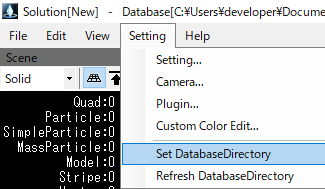1.Getting Started “Settings” and “Database Folder”Specify Database Folder”
1.Getting Started “Settings” and “Database Folder”Specify Database Folder”
Before creating effects, be sure to check all settings under the menu bar.
①Setting the Language
If some text is displayed in Japanese, select “English”.
And, when you change the language setting be sure to close and relaunch the BISHAMON software.
②If “Reverse Sign of Clear Depth Value” is checked, uncheck it.
③Specify the URL for the Online Manual.
If you click on the button for English, the URL will be set to
https://www.matchlock.co.jp/online_help/bishamon_en
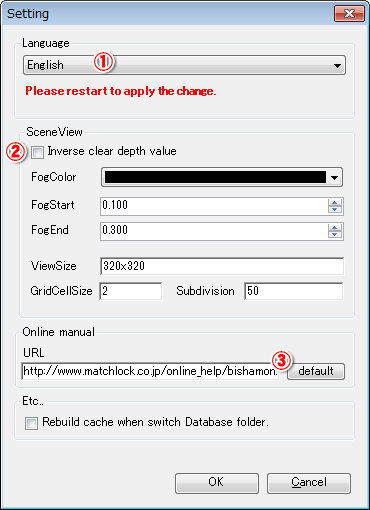
Specify the “Database folder”
By specifying the folders to which effects you created are saved, “bmsln” “texture” and “model” folders are automatically generated. Save your materials by type to their respective folders.