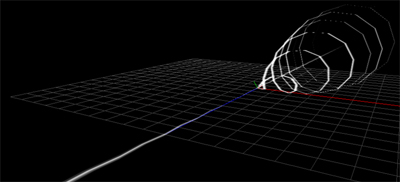3.Add Stripe Elements that Spiral
Next, lets add stripe elements that spiral.
Create a new emitter under the null emitter with “emitter” and name it “emitter1”.
Create a new “Stripe” under the name emitter1.
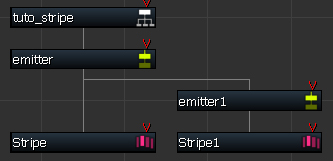
Input the settings for “emitter1” as follows.
under “Basic Settings”, set Rotation to “only when generated”,
under the “Rotate” tab select “New Dynamics” for type, and input the following values.
Initial Angle Random Value(X、Y、Z):(0、0、180)
Speed(X、Y、Z):(0、0、20)
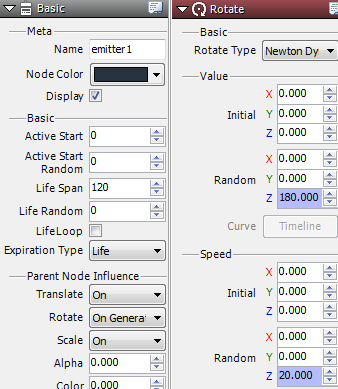
Input the following settings for “Stripe” under “Basic Settings” and “Generate”.
Set parent node influence to “Rotate” “only when generated”.
Life:30
Emit Count:30
Emit Time:30
Enable Loop
Input “Move” settings as follows:
Speed(X、Y、Z):(0、0.5、-2)
Acceleration(X、Y、Z):(0、-0.01、0)
Apply texture tail to this stripe and set “Blend Type” to “Semitrans Add”
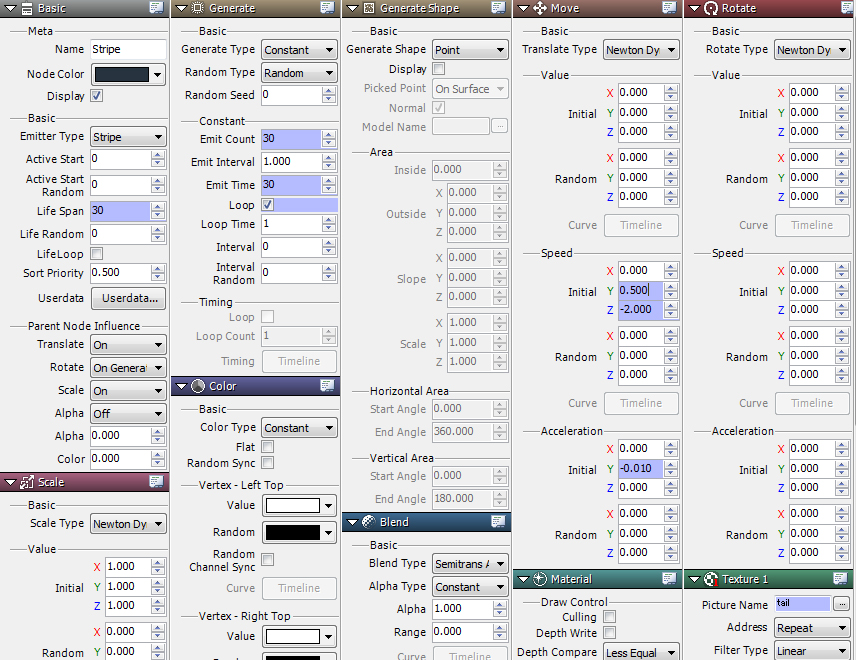
Duplicate this stripe and create “stripe 1”.
Input the following settings with “Move“.
Speed(X、Y、Z):(0、-0.5、-2)
Accleration(X、Y、Z):(0、0.01、0)
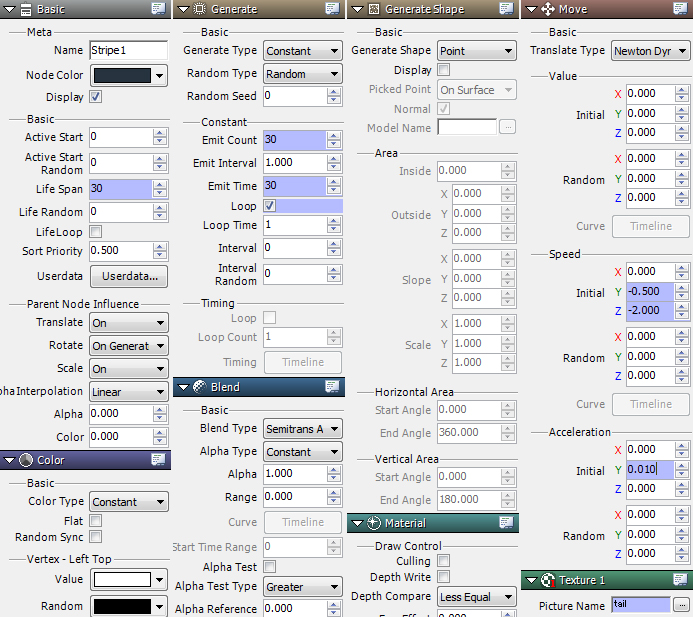
You have created stripes that spiral.
Stripes themselves move in a positive or negative direction along the Y axis only. However, since its parent nodes rotate around the Z axis and move in a positive direction in the Z plane, stripes can be drawn to spiral.
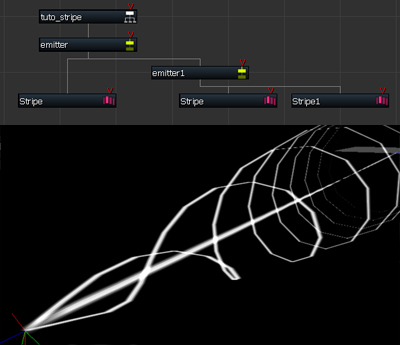
Try setting Move for the parent node influence for “emitter1” to “only when generated” and see how the spiral is drawn at the moment of generation.