Importing with BISHAMON
Put the 3D data into the folder.
・In BISHAMON, put the 3D data and textures into the model folder under “Specify Database Folder”.
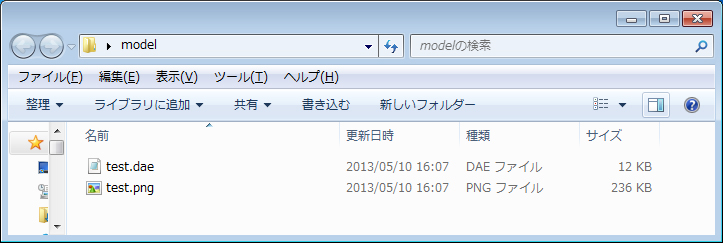
Caution)Using the same texture file names on .png, .dds, and .tga data files and putting the files in the same model folder may result in applying textures to the models based on the order of the file names.
Import with BISHAMON
To create a model emitter, specify the 3D data you just created from the Inspector model.
Input the settings for Culling and you’re done.
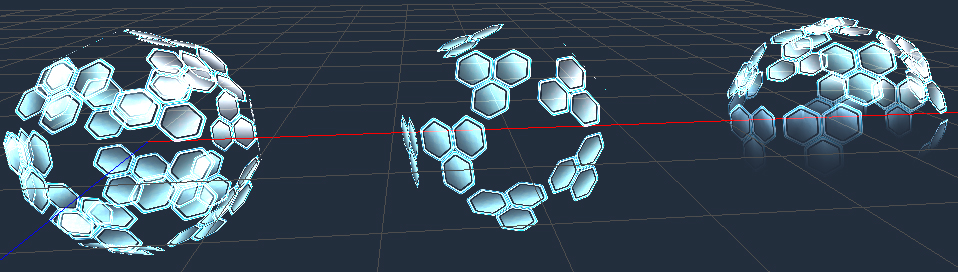
From left to right: “No Culling Model”, “Culling Model”, and “Apex Color Model without Alpha Blend”
