Settings
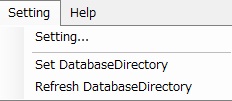
Main Settings
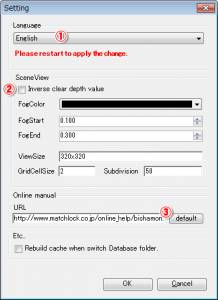
①Language
-
- The language will be set to the Windows OS default language.
You can select “Japanese” and “English”.
②Scene View
| Normally | Reverse Clear Depth Value and Reverse Depth Value are turned OFF. |
| Near Clip | Specify Near Clip plane |
| Far Clip | Specify Far Clip plane |
| Fog Color | Specify color of fog |
| Fog Start | Specify Fog Start location within 0.0-1.0 range |
| Fog Stop | Specify Fog Stop location within 0.0-1.0 range |
-
- ※These settings are reflected when the Scene View
-
- button is in the ON position.
| View Size | Specify the Scene View size | click on “Fit Button” and the View Size will become the specified size. |
| Save Type | Specify to save color and alpha files separately when saving images | |
| Cell Size | Set grid dimensions and size |
③Online Manual
-
- You can set the manual to local.
This is particularly for persons in an offline environment.
Plug-in Settings
-
- Set Scene View, Converter, and image plug-ins.
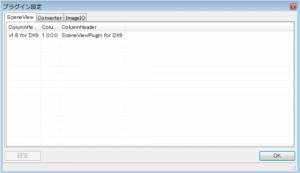
Specify Database Folder
-
- Specify the folder to store textures and models to be used in effects.
Editing Custom Colors
- Save edited colors. This function can be used when setting colors for nodes.
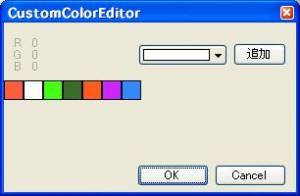
| Add | With Color Picker | select a color and click on the “Add” button. | |
| Delete | Select an edited color | right click on it | and delete from the pop-up menu |
| Move | Move an edited color by dragging the left mouse button |
- To apply nodes, right-click on the Color Picker button for each node, open the Custom Color edit form, and select a custom color.
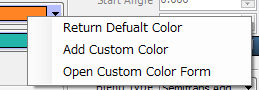
Specify Database Folder
-
- Specify the folder to store textures and models to be used in effects.
Refresh Database Folder
- Refreshing the Database folder reconstructs the resource cache used for BISHAMON. Try this when models aren’t displaying.
