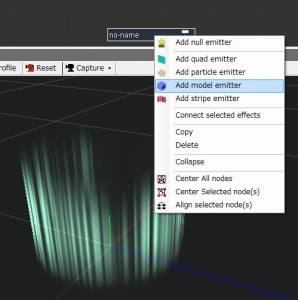2. Import Models
Lets import models with BISHAMON.
With “Specify database folder” indicate the folder level above the “model” folder which contains the exported data.
Save the texture you applied to tutu.dae in the same “Model” folder.
When you click on the “Import Model” button, the model you want to select is displayed directly below.
Under the Schematic effect emitter, click on the “Model Emitter” button.
Open the settings box. Under the “General Settings” tab under “Model Settings”, click on the “Model Import” button and select the imported data.
From within this data select “tutu.dae”, play it, and display the model.