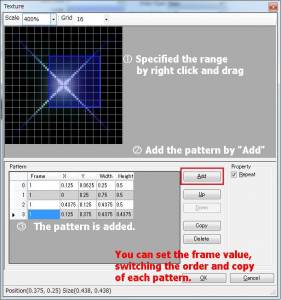Texture 1 and Texture 2
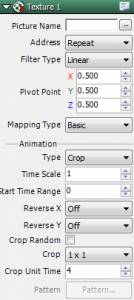 |
Picture Name
Specify the texture to apply to particles. Click on the ellipse “…” to open the folder indicated in the Database Folder.
|
| Addressing
Enabled only when an “Animation” is a “Pattern”. Set the pattern of the texture.
|
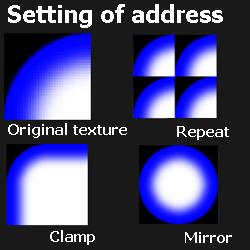 |
| Filter
Select texture edge processing type.
|
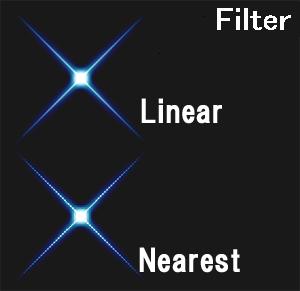 |
Center Point
Set the center point of a texture.
Mapping Type
| Basic | Basic settings |
| Projection | Settings to display distortions |
Animation
| Crop | Create textured flip-book animation. Enable “Crop” and specify the size. |
| Pattern | Set ID for texture and create a flip-book animation manually. |
■Time Scale
Set the percentage the video proceeds in 1 frame.
■Start Time Random Range
Set the start time to random. Utilize when using multiples of the same patter.
■X Inversion and Y Inversion
Invert texture along each axis or set to invert randomly.
■Crop Random
For animations that are cropped and have a pattern applied to them, apply settings to randomize the cut area.
■Crop
Juxtapose a texture and images of the same size.
Change the size with Crop and change the switching speed of the animation.
You can create flip animations automatically like this.
■Crop Time Units
Set how many frames make up 1 cropped drawing.
■Pattern
Set Texture ID and create animation.
“Addressing”, “Animation Speed”, and “Pattern Window” are enabled.