Blend
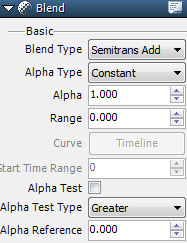
■Blend Type
| None | Draw regular elements |
| Semitrans | Draw semitransparent elements based on alpha value |
| Semitrans Add | Draw elements by adding transparency(added translucence) |
| Semitrans Sub | Draw element by subtracting transparency (subtracted translucence) |
| Add | Add drawing element |
| Subtract | Subtract drawing element |
| Reverse | Invert texture color |
Difference between Semitrans, Semitrans Add, and Add
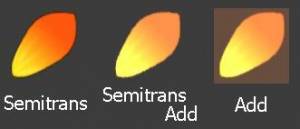
■Alpha Type
| Constant | Makes the alpha value the opacity level |
| Curve | Set the opacity level in Timeline |
| Alpha | Set the value between 0.0 and 1.0 |
| Curve | Create with Timeline when Alpha type is set to “Curve”. |
■Random Range
Set the random ranges for Alpha and curve points.
■Start Time Random Range(from Version 1.8)
Set the start timing with a random range when blend settings for curves are being used.
■Alpha Test
Select Comparison Method ON or OFF.
■Comparison Method
| Less | When the alpha of the pixels to be drawn is smaller than the standard value then they will be drawn. |
| Less Equal | When the alpha of the pixels to be drawn is smaller or the same as the standard value then they will be drawn. |
| Greater | When the alpha of the pixels to be drawn is larger than the standard value then they will be drawn. |
| Greater Equal | When the alpha of the pixels to be drawn is larger or the same as the standard value then they will be drawn. |
| Equal | When the alpha of the pixels to be drawn is larger than the standard value then they will be displayed. Setting only for special expressions. |
| Not Equal | When the alpha of the pixels to be drawn is anything other than the standard value then they will be displayed. Setting only for special expressions. |
■Standard Values
Set standard values to use in Comparison Method.
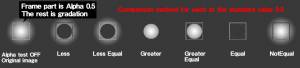
・Making the alpha value low makes most of the drawing so it can’t be seen and is thus left out which reduces the drawing load.
・Only specific pixels of the texture will be displayed.
This is what alpha testing makes possible.
