Scene View
View that displays effects currently being edited
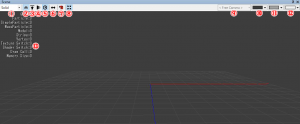
| ①Drawing Mode | Display effect as a solid or with lines |
| ②Grid | Turn grid display ON/OFF |
| ③Depth Object | Display dummy depth object with flat surface where Y=0 Emitter Inspector-Details-Make sure that Soft is checked and see what the object looks like without alpha. |
| ④Fog | Display fog set with Main Settings and Inspector |
| ⑤Profile | Display effect information for the currently displayed effect |
| ⑥FlipH | Display effect information for the currently displayed effect |
| ⑦Camera Reset | Return the camera display to its original position |
| ⑧Fit Button | Settings–Change size in the Main Settings under View Size. |
| ⑨Target Type | Display Alpha or RGB. |
| ⑨Camera Tab | Specify a camera to import from |
| ⑩Background Color | Specify background color |
| ⑪Ambient/Light/Color | Specify light color |
| ⑫Diffuse/Color | Specify the color of the light being reflected |
| ⑬Profile information | Displays information such as particle count and memory |
Operation
| Operation | Function |
|---|---|
| Drag middle wheel | move up-down/left-right |
| Rotate wheel [ALT] + drag middle wheel S + drag middle wheel |
move forward-backward |
| Right button drag | rotate |
| [SHIFT] + drag | synchronize between Scene views |
